In this tutorial we will focus on uploading your newly created website sidebar banner to your Sharefaith church website.
- Log into your Church Website Control Panel.
- On the top of the left sidebar menu, click on MEDIA.
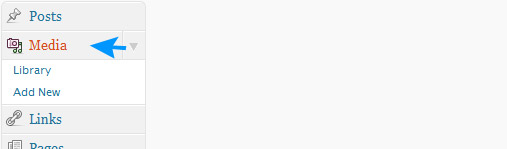
- A new window will open. Click on ADD NEW, next to Media Library

- A new window will open. Click on SELECT FILES under Upload New Media.
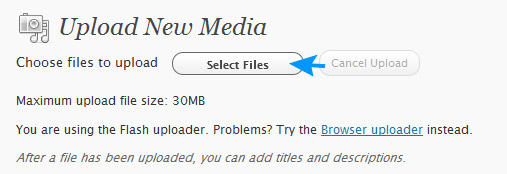
- Find your newly created banner, select it, and click OPEN.
- In the FILE URL box at the bottom, copy the entire URL (web address).
![]()
- Click on the Save All Changes button at the bottom.
- On the left sidebar menu links under APPEARANCE, click on WIDGETS.
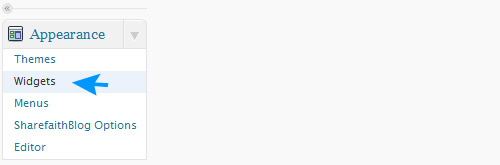
- On the far right, located the box that is titled “SIDEBAR 1.”
- Click on the drop down arrow, next to SIMPLE IMAGE.
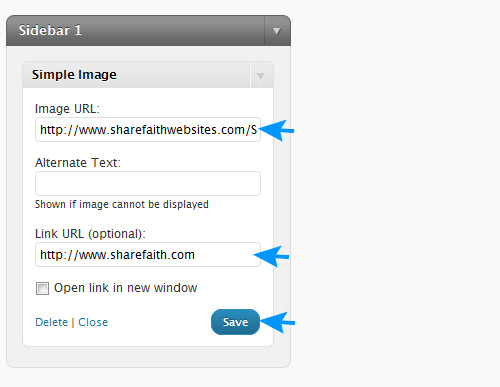
- A new section will open. In the IMAGE URL box, place the URL that you just copied.
- In the LINK URL box, place the URL link to where you would like the sidebar banner to link.
- If you would like the link to open in a new window, check the box next to “Open Link In A New Window.”
- When done, click the blue SAVE button.
- Repeat these steps, in the second SIMPLE IMAGE box to create a second banner.
